Logical Function in Excel: Hello Friends, Today we'll discuss the Logical Function in Excel. MS Excel provides four main logical functions-AND, OR, NOT, and IF. Now some more logical functions are also available to work with the logical value. These functions play an important role when you want to test multiple conditions instead of just one. MS Excel Logical Function returns either TRUE or FALSE as a result when their arguments are evaluated.
Excel Logical Functions
There are so many Excel Logical functions available. Here we'll explain some such Functions as below:
| Functions | Description |
| AND Function | Return TRUE if all of its value are TRUE |
| OR Function | Return TRUE if any argument is TRUE |
| NOT Function | Reverses the logic of its argument |
| IF Function | Specifies a logical test to perform |
| IFERROR Function | Returns a specified value if the formula results in an error otherwise return the result of the formula |
| XOR Function | Returns a logical exclusive of all arguments |
AND Function
The AND Function returns TRUE if all its arguments are TRUE and return FALSE if one or more argument are FALSE.
Formula used: =AND(B1>=20, C1<15)
The formula returns TRUE if a value in cell B2 is greater than or equal to 20 and a value in cell C2 is less than 15 otherwise returns FALSE.
OR Function
The OR function returns TRUE if any of its arguments are TRUE and return FALSE if all of its arguments are FALSE.
Formula Used: =OR(B2>=20, C2<15)
This formula returns TRUE if the value A2>=20 or B2<15 and returns FALSE if all of its argument are FALSE.
NOT Function
The NOT function reverses the value of its arguments it means it gives the opposite result.
Formula Used: =NOT(B2>=20)
This formula returns FALSE if the condition B2>=20 are satisfied otherwise returns TRUE.
IF Function
The IF Function is one of the most useful logical function in MS Excel. It allows you to make comparisons between a value and what you expect. It simply says that If something is TRUE then do something otherwise do something else. IF statements return two values as a result- one value if a condition is TRUE and another value if the condition is FALSE.
Formula Used: =IF(C2>B2, "Over Budget", "Within Budget")
This formula returns TRUE if C2<B2 means within Budget and return FALSE means Over Budget if C2>B2.
IFERROR Function
It returns a specified value if the formula results in an error otherwise return the result of the formula. It is used to trap and handle errors.
Formula Used: IFERROR(A2/B2,"error")
This formula returns two values either error or result of the formula. It returns TRUE if A2/B2 returns an integer value or result of the formula and it returns FALSE means error if A2/B2 does not return an integer value or result of the formula.
Conclusion:
Thus, in this post, you will find the Logical Function in Excel. These functions are very useful in the comparison of multiple data. If you like this post then you can share this post with your friends, colleagues, and relatives. We'll update this post on the regular basis. You can also share this post on facebook, twitter, Google+ or other social media website. If you have any suggestion regarding this post then you can write your views in the comment section. We'll revert back to you as soon as possible.

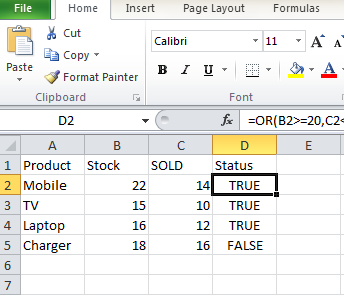
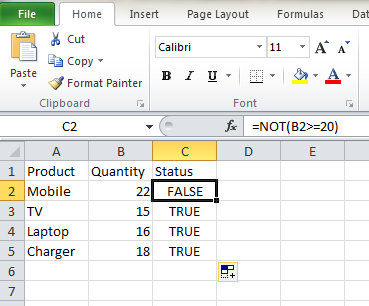
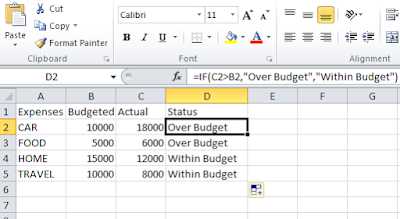
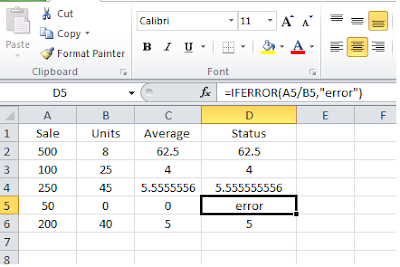
No comments:
Post a Comment