| api.server.enabled | true | Allows access to the REST API. By default, this functionality is enabled. |
| auditing.enabled | true | Allows access to the PostgreSQL (Tableau Server's own database) historical auditing tables. See Create Custom Administrative Views for details. |
| backgrounder.extra_timeout_in_seconds | 1800 | The number of seconds beyond the setting inbackgrounder.querylimit before a background task is canceled. This setting makes sure that tasks do not hold up subsequent jobs if they are stalled. The setting applies to processes listed in backgrounder.timeout_tasks. To disable backgrounder timeouts, set the value ofbackgrounder.extra_timeout_in_seconds to "" (an empty string). |
| backgrounder.querylimit | 7200 | Longest allowable time for completing a single extract refresh task, in seconds (7200 seconds = 2 hours). |
| backgrounder.reset_schedules_on_startup | true | Controls when to run background tasks that were scheduled to run at a time when the server was stopped. When set totrue (the default), tasks are run at their next scheduled time. When set to false, all tasks that were scheduled to run when the server was stopped are run, simultaneously, at server startup, including times when the Tableau Server backup file (.tsbak) is restored. |
| backgrounder.timeout_tasks | refresh_extracts, increment_extracts, subscription_notify, single_subscription_notify | The list of tasks that can be canceled if they run longer than the combined values in backgrounder.querylimit andbackgrounder.extra_timeout_in_seconds. The list of tasks is delimited with commas. The default list represents all the possible values for this setting. |
| dataengine.port | 27042 | Port that the data engine runs on. |
| dataserver.port | 9700 | Port that the data server runs on. |
| gateway.public.host | Name of the machine | The name (URL) of the server, used for external access to Tableau Server. If Tableau Server is configured to work with a proxy server or external load balancer, it is the name entered in a browser address bar to reach Tableau Server. For example, if Tableau Server is reached by enteringtableau.example.com, the name for gateway.public.host istableau.example.com. |
| gateway.public.port | 80 (443 if SSL) | Applies to proxy server environments only. The external port the proxy server listens on. |
| gateway.timeout | 1800 | Longest amount of time, in seconds, that the gateway will wait for certain events before failing a request (1800 seconds = 30 minutes). |
| gateway.trusted | IP address of proxy server machine | Applies to proxy server environments only. The IP address(es) or host name(s) of the proxy server. |
| gateway.trusted_hosts | Alternate name(s) of proxy server | Applies to proxy server environments only. Any alternate host name(s) for the proxy server. |
| java.heap.size | 128m | Size of heap for Tomcat (repository and solr). This generally does not need to change except on advice from Tableau. |
| native_api.connection.limit.<connection class> | | Set parallel query limit for the specified data source (connection class). This overrides the global limit for the data source. For information about specific connection class strings, see the Tableau Knowledge Base. |
| native_api.connection.limit.globallimit | 16 | Global limit for parallel queries. Default is 16 except for Amazon Redshift which has a default of 2. For information about configuring parallel queries in Tableau Server, see theTableau Knowledge Base. |
| pgsql.port | 8060 | Port that PostgreSQL listens on. |
| rsync.timeout | 600 | Longest allowable time, in seconds, for completing file synchronization (600 seconds = 10 minutes). File synchronization occurs as part of configuring high availability, or moving the data engine and repository processes. |
| server.log.level | info | The logging level for logs written toProgramData\Tableau\Tableau Server\data\tabsvc\logs\vizqlserver\Logs\*.txt.Set to debug for more information. When set to debug, logging is set to pre-8.2 verbosity. Using the debug setting can significantly impact performance, so you should only use it when directed to do so by Tableau Support. See Change Logging Levels for more information. |
| service.jmx_enabled | false | Setting to true enables JMX ports for optional monitoring and troubleshooting. See Enable the JMX Ports for details. |
| service.max_procs | # of processes | Maximum number of server processes. |
| service.port_remapping.enabled | true | Determines whether or not Tableau Server will attempt to dynamically remap ports when the default or configured ports are unavailable. Setting to false disables dynamic port remapping. See Tableau Server Ports for more information. |
| session.ipsticky | false | Makes client sessions valid only for the IP address that was used to sign in. If a request is made from an IP address different from that associated with the session token, the session token is considered invalid. In certain circumstances—for example, when Tableau Server is being accessed by computers with known and static IP addresses—this setting can yield improved security. Note: Consider carefully whether this setting will help your server security. This setting requires that the client have a unique IP address and an IP address that stays the same for the duration of the session. For example, different users who are behind a proxy might look like they have the same IP address (namely, the IP address of the proxy); in that case, one user might have access to another user's session. In other circumstances, users might have a dynamic IP address, and their address might change during the course of the session. If so, the user has to sign in again. |
| solr.rebuild_index_timeout | 3600 | When Tableau Server is upgraded or when a .tsbak file is restored, the background task rebuilds the search index. This setting controls the timeout setting for that task (3600 seconds = 60 minutes). |
| subscriptions.enabled | false | Controls whether subscriptions are configurable system-wide. See Manage Subscriptions. |
| subscriptions.timeout | 1800 | Number of seconds after which the background process handling a subscription times out. |
| tomcat.https.port | 8443 | SSL port for Tomcat (unused). |
| tomcat.server.port | 8085 | Port that tomcat listens on for shutdown messages. |
| vizportal.log.level | info | The logging level for vizportal Java components. Logs are written to ProgramData\Tableau\Tableau Server\data\tabsvc\logs\vizportal\*.log.Set to debug for more information. Using the debug setting can significantly impact performance, so you should only use this setting when directed to do so by Tableau Support. See Change Logging Levels for more information. |
| vizqlserver.allow_insecure_scripts | false | Allows a workbook to be published to the server from Tableau Desktop, and to be opened from the server, even if the workbook contains SQL or R expressions that are potentially unsafe (for example, a SQL expression that could potentially allow SQL injection). When this setting is false(the default), publishing a workbook or opening it from the server results in an error message, and the workbook is blocked. You should set this value to true only if you want to use workbooks that contain SQL or R expressions that have been detected as potentially unsafe, and only if the workbooks come from a safe source and you have verified that they do not contain an unsafe expression. |
| vizqlserver.browser.render | true | Views under the threshold set byvizqlserver.browser.render_threshold orvizqlserver.browser.render_threshold_mobile are rendered by the client web browser instead of by the server. See About Client-Side Rendering for details. |
| vizqlserver.browser.render_threshold | 100 | The default value (100) represents a high level of complexity for a view displayed on a PC. Complexity factors include number of marks, headers, reference lines, and annotations. Views that exceed this level of complexity are rendered by the server instead of in the PC's web browser. |
| vizqlserver.browser.render_threshold_mobile | 20 | The default value (20) represents a high level of complexity for a view displayed on a tablet. Complexity factors include number of marks, headers, reference lines, and annotations. Views that exceed this level of complexity are rendered by the server instead of in the tablet's web browser. |
| vizqlserver.clear_session_on_unload | false | Determines whether or not VizQL sessions are kept in memory when a user navigates away from a view or closes their browser. The default value (false) keeps sessions in memory. To close VizQL sessions on leaving a view or closing a browser, set this to true. See General Performance Guidelines for more information. |
| vizqlserver.geosearch_cache_size | 5 | Sets the maximum number of different geographic search locale/language data sets that can be loaded into server memory at the same time. When the server receives a geographic search request for locale/language data set that is not in memory, it will load the set into memory. If loading the data set will exceed the specified limit, the least recently used locale/language data set is cleared from memory so the requested one can be loaded. The minimum value is 1. Each cache takes approximately 60 MB in memory (so if you set this to 10, the memory usage would be 600 MB (60 * 10). |
| vizqlserver.log.level | info | The logging level for vizqlserver Java components. Logs are written to ProgramData\Tableau\Tableau Server\data\tabsvc\logs\vizqlserver\*.log.Set to debug for more information. Using the debug setting can significantly impact performance, so you should only use it when directed to do so by Tableau Support. See Change Logging Levels for more information. |
| vizqlserver.port | 9100 | Base port for the VizQL servers. |
| vizqlserver.protect_sessions | true | When set to true (the default), prevents VizQL sessions from being reused after the original user signs out. |
| vizqlserver.querylimit | 1800 | Longest allowable time for updating a view, in seconds. |
| vizqlserver.rserve.host | | Specifies an Rserve host. This setting, and the three settings immediately below, supports R functionality in workbooks.R is an open source software programming language and a software environment for statistical computing and graphics. In Tableau Desktop, you can use a set of four functions to pass R expressions to an Rserve server and obtain a result. If you upload a workbook that uses any of these functions, you should configure Tableau Server for an Rserve connection, by configuring this option and the three following. Otherwise, any worksheets that use R functionality will be unavailable. See R Connection in the Tableau Desktop help for further details. |
| vizqlserver.rserve.port | 6311 | Specifies an Rserve port. This setting supports R functionality in workbooks. |
| vizqlserver.rserve.username | | Specifies an Rserve username. This setting supports R functionality in workbooks. Not all Rserve hosts require a username and password. |
| vizqlserver.rserve.password | | Specifies an Rserve password. This setting supports R functionality in workbooks. Not all Rserve hosts require a username and password. |
| vizqlserver.session.expiry.minimum | 5 | Number of minutes of idle time after which a VizQL session is eligible to be discarded if the VizQL process starts to run out of memory. |
| vizqlserver.session.expiry.timeout | 30 | Number of minutes of idle time after which a VizQL session is discarded. |
| vizqlserver.showdownload | true | Controls the display of the Download button in views. |
| vizqlserver.showshare | true | Controls the display of the Share button in views. |
| vizqlserver.trustedticket.log_level | info | The logging level for trusted authentication. The logs are written to ProgramData\Tableau\Tableau Server\data\tabsvc\logs\vizqlserver\vizql-*.log.Set to debug for more information. Using the debug level can significantly impact performance, so you should only use it when directed to do so by Tableau Support. See Change Logging Levels for more information. |
| vizqlserver.trustedticket.token_length | 24 | Determines the number of characters in each trusted ticket. The default setting of 24 characters provides 144 bits of randomness. The value can be set to any integer between 9 and 255, inclusive. |
| vizqlserver.trustedticket.use_deprecated_9digit_token | false | When set to true, tickets are 9 digits long (as in version 8.0 and earlier) and the settingvizqlserver.trustedticket.token_length is ignored. |
| vizqlserver.url_scheme_whitelist | | Adds to the protocols to whitelist when using URL actions on views and dashboards. http, https, gopher, news, ftp, andmailto are whitelisted by default. |
| wgserver.audit_history_expiration_days | 183 | Number of days after which historical events records are removed from the PostgreSQL database (the Tableau Server database). See Create Custom Administrative Views for details. |
| wgserver.authentication.desktop_nosaml | false | Controls whether or not Tableau Desktop uses SAML for authentication. Use this option when your IdP does not use forms-based authentication. Valid options are true andfalse. By default this is not set, so the behavior is equivalent to setting it to false. Set this to true to disable SAML authentication for Tableau Desktop. |
| wgserver.authentication.app_nosaml | false | Serves as the above setting for the Tableau Mobile app. |
| wgserver.change_owner.enabled | true | Controls whether the ownership of a workbook, data source or project can be changed. Other options include false andadminonly. See Manage Ownership for details. |
| wgserver.clickjack_defense.enabled | false | When set to true, helps prevents a malicious person from "clickjacking" a Tableau Server user. In a clickjack attack, the target page is displayed transparently over a second page, and the attacker gets the user to click or enter information in the target page while the user thinks he or she is interacting with the second page. |
| wgserver.domain.fqdn | value of %USERDOMAIN% | The fully qualified domain name of the Active Directory server to use. |
| wgserver.log.level | info | The logging level for wgserver Java components. Logs are written to ProgramData\Tableau\Tableau Server\data\tabsvc\logs\wgserver\*.log.Set to debug for more information. Using the debug setting can significantly impact performance, so you should only use it when directed to do so by Tableau Support. See Change Logging Levels for more information. |
| wgserver.password_autocomplete.enabled | false | Controls whether web browsers are allowed to automatically complete password fields. |
| wgserver.restrict_options_method | true | Controls whether Tableau Server accepts HTTP OPTIONS requests. If this option is set to true, the server returns HTTP 405 (Method Not Allowed) for HTTP OPTIONS requests. |
| wgserver.saml.idpattribute.username | username | Specifies the attribute used by the IdP for SAML authentication. The default is username. |
| wgserver.saml.maxassertiontime | 3000 | Specifies the maximum number of seconds, from creation, that an assertion is usable. |
| wgserver.saml.maxauthenticationage | 7200 | Specifies the maximum number of seconds allowed between user's authentication and processing of the AuthNResponse message. |
| wgserver.saml.responseskew | 180 | Sets the maximum number of seconds difference between Tableau Server time and the time of the assertion creation (based on the IdP server time) that still allows the message to be processed. |
| wgserver.session.idle_limit | 240 | The number of minutes of idle time before a sign-in to the web application times out. |
| workerX.gateway.port | 80 (443 if SSL) | External port that Apache listens on for workerX. worker0.gateway.port is Tableau Server’s external port. In a distributed environment, worker0 is the primary Tableau Server. |
| workerX.vizqlserver.procs | # of processes | Number of VizQL servers. |
| workerX.vizqlserver.port | 9100 | Base port for the vizQL server on workerX. |
| workerX.wgserver.port | 8000 | Base port for the web application server on workerX. |
| workerX.wgserver.procs | # of processors | Number of web application server processes. |

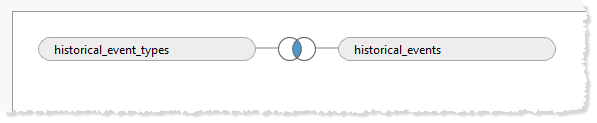





 buildversion.txt
buildversion.txt assetkeyencryption
assetkeyencryption