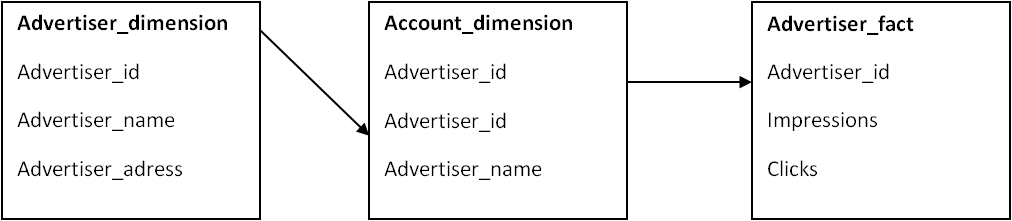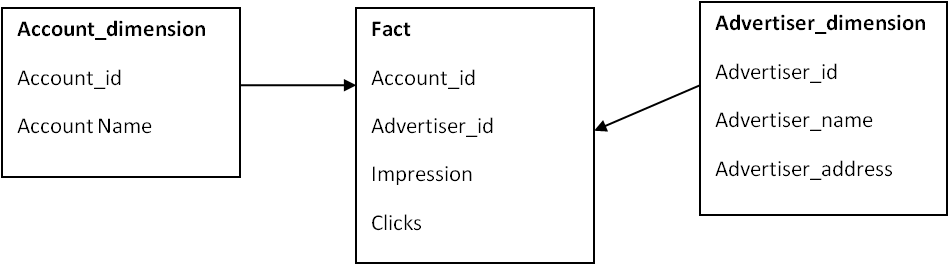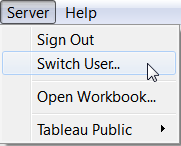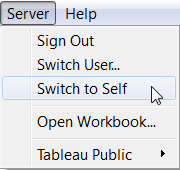Ratios and Formulas in Customer Financial Analysis
Financial statement analysis is a judgmental process. One of the primary objectives is identification of major changes in trends, and relationships and the investigation of the reasons underlying those changes. The judgment process can be improved by experience and the use of analytical tools. Probably the most widely used financial analysis technique is ratio analysis, the analysis of relationships between two or more line items on the financial statement. Financial ratios are usually expressed in percentage or times. Generally, financial ratios are calculated for the purpose of evaluating aspects of a company's operations and fall into the following categories:
Liquidity Ratios
Working Capital
Working capital compares current assets to current liabilities, and serves as the liquid reserve available to satisfy contingencies and uncertainties. A high working capital balance is mandated if the entity is unable to borrow on short notice. The ratio indicates the short-term solvency of a business and in determining if a firm can pay its current liabilities when due.
Formula
Current Assets
- Current Liabilities Acid Test or Quick Ratio
A measurement of the liquidity position of the business. The quick ratio compares the cash plus cash equivalents and accounts receivable to the current liabilities. The primary difference between the current ratio and the quick ratio is the quick ratio does not include inventory and prepaid expenses in the calculation. Consequently, a business's quick ratio will be lower than its current ratio. It is a stringent test of liquidity.
Formula
Cash + Marketable Securities + Accounts Receivable
Current Liabilities Current Ratio
Provides an indication of the liquidity of the business by comparing the amount of current assets to current liabilities. A business's current assets generally consist of cash, marketable securities, accounts receivable, and inventories. Current liabilities include accounts payable, current maturities of long-term debt, accrued income taxes, and other accrued expenses that are due within one year. In general, businesses prefer to have at least one dollar of current assets for every dollar of current liabilities. However, the normal current ratio fluctuates from industry to industry. A current ratio significantly higher than the industry average could indicate the existence of redundant assets. Conversely, a current ratio significantly lower than the industry average could indicate a lack of liquidity.
Formula
Current Assets
Current Liabilities Cash Ratio
Indicates a conservative view of liquidity such as when a company has pledged its receivables and its inventory, or the analyst suspects severe liquidity problems with inventory and receivables.
Formula
Cash Equivalents + Marketable Securities
Current Liabilities Profitability Ratios
Net Profit Margin (Return on Sales)
A measure of net income dollars generated by each dollar of sales.
Formula
Net Income *
Net Sales * Refinements to the net income figure can make it more accurate than this ratio computation. They could include removal of equity earnings from investments, "other income" and "other expense" items as well as minority share of earnings and nonrecuring items.
Return on Assets
Measures the company's ability to utilize its assets to create profits.
Formula
Net Income *
(Beginning + Ending Total Assets) / 2 Operating Income Margin
A measure of the operating income generated by each dollar of sales.
Formula
Operating Income
Net Sales Return on Investment
Measures the income earned on the invested capital.
Formula
Net Income *
Long-term Liabilities + Equity Return on Equity
Measures the income earned on the shareholder's investment in the business.
Formula
Net Income *
Equity Du Pont Return on Assets
A combination of financial ratios in a series to evaluate investment return. The benefit of the method is that it provides an understanding of how the company generates its return. Formula
Indicates the relationship between net sales revenue and the cost of goods sold. This ratio should be compared with industry data as it may indicate insufficient volume and excessive purchasing or labor costs.
Formula
Gross Profit
Net Sales Financial Leverage Ratio
Total Debts to Assets
Provides information about the company's ability to absorb asset reductions arising from losses without jeopardizing the interest of creditors.
Formula
Total Liabilities
Total Assets Capitalization Ratio
Indicates long-term debt usage.
Formula
Long-Term Debt
Long-Term Debt + Owners' Equity Debt to Equity
Indicates how well creditors are protected in case of the company's insolvency.
Formula
Total Debt
Total Equity Interest Coverage Ratio (Times Interest Earned)
Indicates a company's capacity to meet interest payments. Uses EBIT (Earnings Before Interest and Taxes)
Formula
EBIT
Interest Expense Long-term Debt to Net Working Capital
Provides insight into the ability to pay long term debt from current assets after paying current liabilities.
Formula
Long-term Debt
Current Assets - Current Liabilities Efficiency Ratios
Cash Turnover
Measures how effective a company is utilizing its cash.
Formula
Net Sales
Cash Sales to Working Capital (Net Working Capital Turnover)
Indicates the turnover in working capital per year. A low ratio indicates inefficiency, while a high level implies that the company's working capital is working too hard.
Formula
Net Sales
Average Working Capital Total Asset Turnover
Measures the activity of the assets and the ability of the business to generate sales through the use of the assets.
Formula
Net Sales
Average Total Assets Fixed Asset Turnover
Measures the capacity utilization and the quality of fixed assets.
Formula
Net Sales
Net Fixed Assets Days' Sales in Receivables
Indicates the average time in days, that receivables are outstanding (DSO). It helps determine if a change in receivables is due to a change in sales, or to another factor such as a change in selling terms. An analyst might compare the days' sales in receivables with the company's credit terms as an indication of how efficiently the company manages its receivables.
Formula
Gross Receivables
Annual Net Sales / 365 Accounts Receivable Turnover
Indicates the liquidity of the company's receivables.
Formula
Net Sales
Average Gross Receivables Accounts Receivable Turnover in Days
Indicates the liquidity of the company's receivables in days.
Formula
Average Gross Receivables
Annual Net Sales / 365 Days' Sales in Inventory
Indicates the length of time that it will take to use up the inventory through sales.
Formula
Ending Inventory
Cost of Goods Sold / 365 Inventory Turnover
Indicates the liquidity of the inventory.
Formula
Cost of Goods Sold
Average Inventory Inventory Turnover in Days
Indicates the liquidity of the inventory in days.
Formula
Average Inventory
Cost of Goods Sold / 365 Operating Cycle
Indicates the time between the acquisition of inventory and the realization of cash from sales of inventory. For most companies the operating cycle is less than one year, but in some industries it is longer.
Formula
Accounts Receivable Turnover in Days
+ Inventory Turnover in Day Days' Payables Outstanding
Indicates how the firm handles obligations of its suppliers.
Formula
Ending Accounts Payable
Purchases / 365 Payables Turnover
Indicates the liquidity of the firm's payables.
Formula
Purchases
Average Accounts Payable Payables Turnover in Days
Indicates the liquidity of the firm's payables in days.
Formula
Average Accounts Payable
Purchases / 365 Additional Ratios
Altman Z-Score
The Z-score model is a quantitative model developed in 1968 by Edward Altman to predict bankruptcy (financial distress) of a business, using a blend of the traditional financial ratios and a statistical method known as multiple discriminant analysis.
The Z-score is known to be about 90% accurate in forecasting business failure one year into the future and about 80% accurate in forecasting it two years into the future.
Formula
Bad-debt to Accounts Receivable ratio measures expected uncollectibility on credit sales. An increase in bad debts is a negative sign, since it indicates greater realization risk in accounts receivable and possible future write-offs.
Formula
Bad Debts
Accounts Receivable Bad-Debt to Sales Ratio
Bad-debt ratios measure expected uncollectibility on credit sales. An increase in bad debts is a negative sign, since it indicates greater realization risk in accounts receivable and possible future write-offs.
Formula
Bad Debts
Sales Book Value per Common Share
Book value per common share is the net assets available to common stockholders divided by the shares outstanding, where net assets represent stockholders' equity less preferred stock. Book value per share tells what each share is worth per the books based on historical cost.
Formula
(Total Stockholders' Equity - Liquidation Value of Preferred Stocks - Preferred Dividends in Arrears)
Common Shares Outstanding Common Size Analysis
In vertical analysis of financial statements, an item is used as a base value and all other accounts in the financial statement are compared to this base value.
On the balance sheet, total assets equal 100% and each asset is stated as a percentage of total assets. Similarly, total liabilities and stockholder's equity are assigned 100%, with a given liability or equity account stated as a percentage of total liabilities and stockholder's equity.
On the income statement, 100% is assigned to net sales, with all revenue and expense accounts then related to it.
Cost of Credit
The cost of credit is the cost of not taking credit terms extended for a business transaction. Credit terms usually express the amount of the cash discount, the date of its expiration, and the due date. A typical credit term is 2 / 10, net / 30. If payment is made within 10 days, a 2 percent cash discount is allowed: otherwise, the entire amount is due in 30 days. The cost of not taking the cash discount can be substantial.
Formula
On a $1,000 invoice with terms of 2 /10 net 30, the customer can either pay at the end of the 10 day discount period or wait for the full 30 days and pay the full amount. By waiting the full 30 days, the customer effectively borrows the discounted amount for 20 days.
Current-Liability Ratios
Current-liability ratios indicate the degree to which current debt payments will be required within the year. Understanding a company's liability is critical, since if it is unable to meet current debt, a liquidity crisis looms. The following ratios are compared to industry norms.
Formulas
A rule of thumb method used to calculate the number of years it takes to double an investment.
Formula
72
Rate of Return Example
Paul bought securities yielding an annual return of 9.25%. This investment will double in less than eight years because,
Financial statement analysis is a judgmental process. One of the primary objectives is identification of major changes in trends, and relationships and the investigation of the reasons underlying those changes. The judgment process can be improved by experience and the use of analytical tools. Probably the most widely used financial analysis technique is ratio analysis, the analysis of relationships between two or more line items on the financial statement. Financial ratios are usually expressed in percentage or times. Generally, financial ratios are calculated for the purpose of evaluating aspects of a company's operations and fall into the following categories:
- liquidity ratios measure a firm's ability to meet its current obligations.
- profitability ratios measure management's ability to control expenses and to earn a return on the resources committed to the business.
- leverage ratios measure the degree of protection of suppliers of long-term funds and can also aid in judging a firm's ability to raise additional debt and its capacity to pay its liabilities on time.
- efficiency, activity or turnover ratios provide information about management's ability to control expenses and to earn a return on the resources committed to the business.
Liquidity Ratios
Working Capital
Working capital compares current assets to current liabilities, and serves as the liquid reserve available to satisfy contingencies and uncertainties. A high working capital balance is mandated if the entity is unable to borrow on short notice. The ratio indicates the short-term solvency of a business and in determining if a firm can pay its current liabilities when due.
- Current Liabilities
A measurement of the liquidity position of the business. The quick ratio compares the cash plus cash equivalents and accounts receivable to the current liabilities. The primary difference between the current ratio and the quick ratio is the quick ratio does not include inventory and prepaid expenses in the calculation. Consequently, a business's quick ratio will be lower than its current ratio. It is a stringent test of liquidity.
Current Liabilities
Provides an indication of the liquidity of the business by comparing the amount of current assets to current liabilities. A business's current assets generally consist of cash, marketable securities, accounts receivable, and inventories. Current liabilities include accounts payable, current maturities of long-term debt, accrued income taxes, and other accrued expenses that are due within one year. In general, businesses prefer to have at least one dollar of current assets for every dollar of current liabilities. However, the normal current ratio fluctuates from industry to industry. A current ratio significantly higher than the industry average could indicate the existence of redundant assets. Conversely, a current ratio significantly lower than the industry average could indicate a lack of liquidity.
Current Liabilities
Indicates a conservative view of liquidity such as when a company has pledged its receivables and its inventory, or the analyst suspects severe liquidity problems with inventory and receivables.
Current Liabilities
Net Profit Margin (Return on Sales)
A measure of net income dollars generated by each dollar of sales.
Net Sales
Return on Assets
Measures the company's ability to utilize its assets to create profits.
(Beginning + Ending Total Assets) / 2
A measure of the operating income generated by each dollar of sales.
Net Sales
Measures the income earned on the invested capital.
Long-term Liabilities + Equity
Measures the income earned on the shareholder's investment in the business.
Equity
A combination of financial ratios in a series to evaluate investment return. The benefit of the method is that it provides an understanding of how the company generates its return.
| Net Income * Sales | x | Sales Assets | x | Assets Equity |
Indicates the relationship between net sales revenue and the cost of goods sold. This ratio should be compared with industry data as it may indicate insufficient volume and excessive purchasing or labor costs.
Net Sales
Total Debts to Assets
Provides information about the company's ability to absorb asset reductions arising from losses without jeopardizing the interest of creditors.
Total Assets
Indicates long-term debt usage.
Long-Term Debt + Owners' Equity
Indicates how well creditors are protected in case of the company's insolvency.
Total Equity
Indicates a company's capacity to meet interest payments. Uses EBIT (Earnings Before Interest and Taxes)
Interest Expense
Provides insight into the ability to pay long term debt from current assets after paying current liabilities.
Current Assets - Current Liabilities
Cash Turnover
Measures how effective a company is utilizing its cash.
Cash
Indicates the turnover in working capital per year. A low ratio indicates inefficiency, while a high level implies that the company's working capital is working too hard.
Average Working Capital
Measures the activity of the assets and the ability of the business to generate sales through the use of the assets.
Average Total Assets
Measures the capacity utilization and the quality of fixed assets.
Net Fixed Assets
Indicates the average time in days, that receivables are outstanding (DSO). It helps determine if a change in receivables is due to a change in sales, or to another factor such as a change in selling terms. An analyst might compare the days' sales in receivables with the company's credit terms as an indication of how efficiently the company manages its receivables.
Annual Net Sales / 365
Indicates the liquidity of the company's receivables.
Average Gross Receivables
Indicates the liquidity of the company's receivables in days.
Annual Net Sales / 365
Indicates the length of time that it will take to use up the inventory through sales.
Cost of Goods Sold / 365
Indicates the liquidity of the inventory.
Average Inventory
Indicates the liquidity of the inventory in days.
Cost of Goods Sold / 365
Indicates the time between the acquisition of inventory and the realization of cash from sales of inventory. For most companies the operating cycle is less than one year, but in some industries it is longer.
+ Inventory Turnover in Day
Indicates how the firm handles obligations of its suppliers.
Purchases / 365
Indicates the liquidity of the firm's payables.
Average Accounts Payable
Indicates the liquidity of the firm's payables in days.
Purchases / 365
Altman Z-Score
The Z-score model is a quantitative model developed in 1968 by Edward Altman to predict bankruptcy (financial distress) of a business, using a blend of the traditional financial ratios and a statistical method known as multiple discriminant analysis.
The Z-score is known to be about 90% accurate in forecasting business failure one year into the future and about 80% accurate in forecasting it two years into the future.
| Z = | 1.2 +1.4 +0.6 +0.999 +3.3 | x x x x x | (Working Capital / Total Assets) (Retained Earnings / Total Assets) (Market Value of Equity / Book Value of Debt) (Sales / Total Assets) (EBIT / Total Assets) |
| Z-score | Probability of Failure |
| less than 1.8 greater than 1.81 but less than 2.99 greater than 3.0 | Very High Not Sure Unlikely |
Bad-debt to Accounts Receivable ratio measures expected uncollectibility on credit sales. An increase in bad debts is a negative sign, since it indicates greater realization risk in accounts receivable and possible future write-offs.
Accounts Receivable
Bad-debt ratios measure expected uncollectibility on credit sales. An increase in bad debts is a negative sign, since it indicates greater realization risk in accounts receivable and possible future write-offs.
Sales
Book value per common share is the net assets available to common stockholders divided by the shares outstanding, where net assets represent stockholders' equity less preferred stock. Book value per share tells what each share is worth per the books based on historical cost.
Common Shares Outstanding
In vertical analysis of financial statements, an item is used as a base value and all other accounts in the financial statement are compared to this base value.
On the balance sheet, total assets equal 100% and each asset is stated as a percentage of total assets. Similarly, total liabilities and stockholder's equity are assigned 100%, with a given liability or equity account stated as a percentage of total liabilities and stockholder's equity.
On the income statement, 100% is assigned to net sales, with all revenue and expense accounts then related to it.
Cost of Credit
The cost of credit is the cost of not taking credit terms extended for a business transaction. Credit terms usually express the amount of the cash discount, the date of its expiration, and the due date. A typical credit term is 2 / 10, net / 30. If payment is made within 10 days, a 2 percent cash discount is allowed: otherwise, the entire amount is due in 30 days. The cost of not taking the cash discount can be substantial.
| % Discount 100 - % Discount | x | 360 Credit Period - Discount Period |
On a $1,000 invoice with terms of 2 /10 net 30, the customer can either pay at the end of the 10 day discount period or wait for the full 30 days and pay the full amount. By waiting the full 30 days, the customer effectively borrows the discounted amount for 20 days.
- $1,000 x (1 - .02) = $980
- $1,000 - 980 = $20
| % Discount 100 - % Discount | x | 360 Credit Period - Discount Period | |
| = 2 98 | x | 360 20 | = .3673 |
Current-Liability Ratios
Current-liability ratios indicate the degree to which current debt payments will be required within the year. Understanding a company's liability is critical, since if it is unable to meet current debt, a liquidity crisis looms. The following ratios are compared to industry norms.
| Current to Non-current | = | Current Liabilities Non-current Liabilities |
| Current to Total | = | Current Liabilities Total Liabilities |
A rule of thumb method used to calculate the number of years it takes to double an investment.
Rate of Return
Paul bought securities yielding an annual return of 9.25%. This investment will double in less than eight years because,
| 72 9.25 | = 7.78 years |