MS Excel Formula: Hello Friends! Today We'll discuss how to use MS Excel formula.You know formula is an expression which calculates the value and gives the result in the worksheet. MS Excel formula is used to decrease the time because manual calculation takes more time . Here you will find all necessary formula which is used in the spreadsheet when you are the prepared report in the MS Excel. It also increases your data accuracy.
Guidelines to Use MS Excel Formulas
There are so many formulas in MS Excel spreadsheet. Here we'll discuss all the useful formulas as :
1. SUM
SUM formula is simply used to add two or more than two numbers together. We can add more than one cells together. If we want to add some cells then simply use the cell names with the commas and id we have the range of cells and want to add the range of cells then use the colon with the associated cells.
Formula Used: SUM(A1,A2) or SUM(A1:B5)
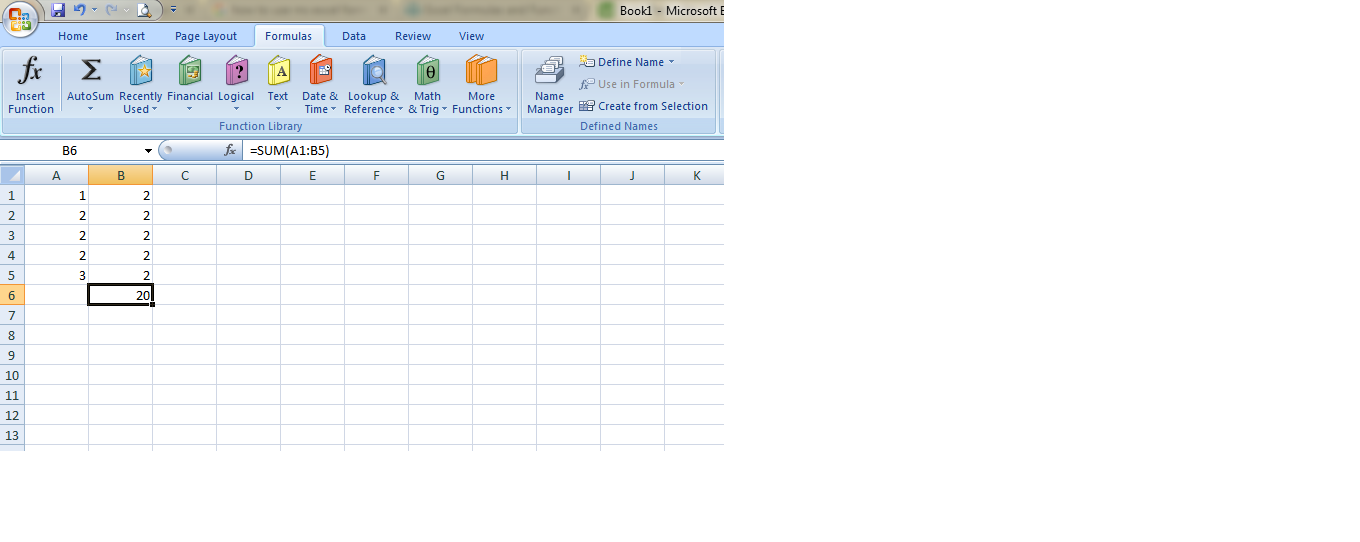
To perform this operation, follow some steps:
- Select the cell
- In the resulting cell, type the equal sign(=)
- Type the formula like SUM(A1:B5)
2.COUNT
Count Formula is used to calculate the total number of cells in the given range. This formula counts only numbers. If any cell has any alphabet data, this formula is not considered that cell.
Formula Used: COUNT(A1:A8)
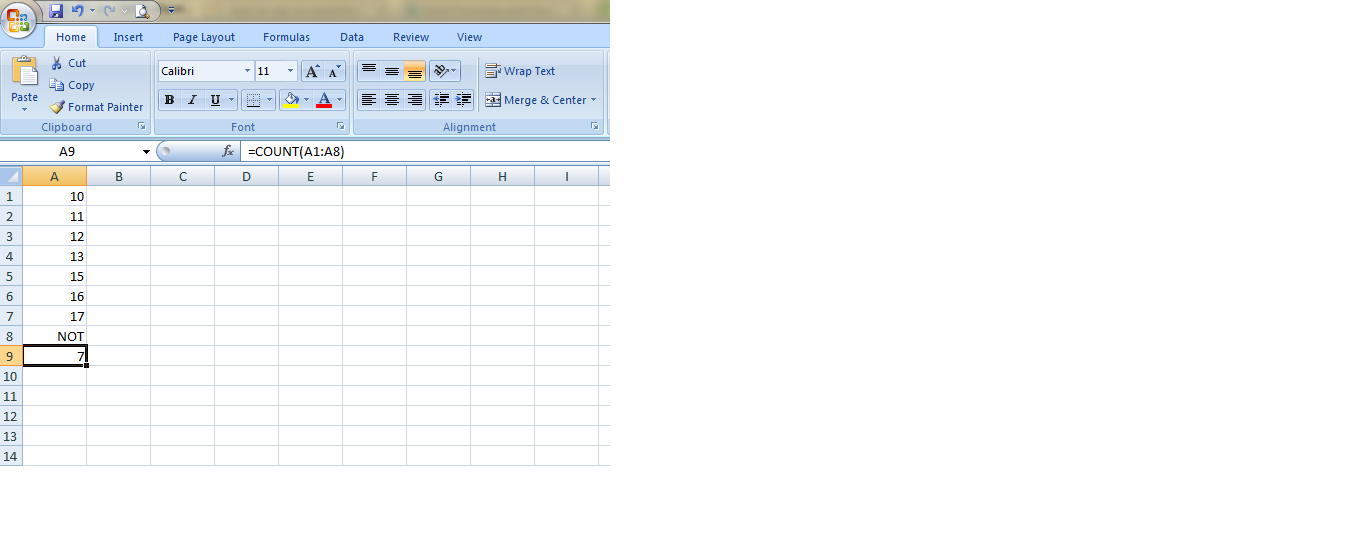
NOTE : Here cell A8 has alphabet data so this formula is not covered it.
3. LEN
The LEN formula is used to find the character in the cell. This formula also includes space as a single character .
Formula Used: LEN(A1) or LEN(A2)
See that if we write MY FIRST SHEET with space then it count space and length is 14 and same as if we write the same word without space then length is 12.
4. LEFT, MID, RIGHT
These formulas provide the specified number of characters from text strings. LEFT formula gives you the number of character from the left text strings, RIGHT formula gives you the number of character from the RIGHT text strings and MID formula gives you the number of character from the mid of text strings.
Formula Used: LEFT(A1,1), MID(A1,3,5), RIGHT(A1,6)
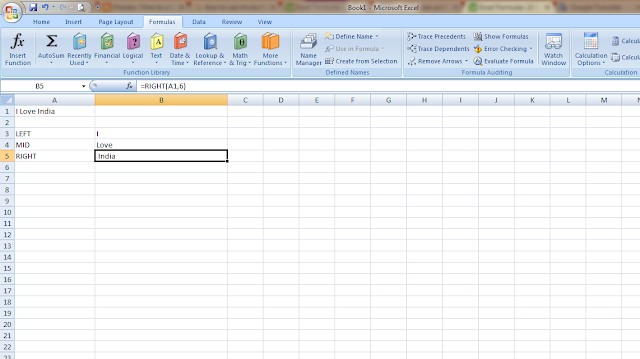
I used LEFT formula to get the first word from the string like we have a string "I Love India" so we used LEFT formula to get the word "I". Similarly, I used RIGHT formula to get the right most word from the string, and get the word "India" and I also used MID formula to get the mid-word from the text string and get the word "Love".
5.CONCATENATE
This formula is basically used for combining data in two or more cells into a one cell. It can be done by using some symbols.
Formula used : CONCATENATE(A1,"",B1)
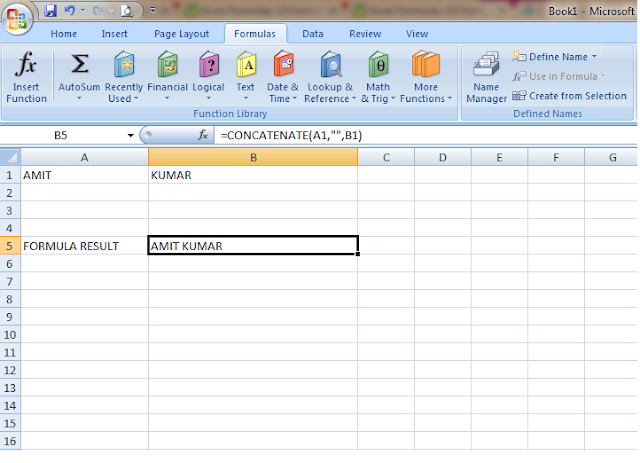
Here we have two words "AMIT" in cell A1 and "KUMAR" in cell B1 and we want to combine both words and display into one cell so we can use this formula to concatenate both word and display "AMIT KUMAR" in a single cell. The symbol " is used for spacing between both characters.
6.MAX
This formula is used for finding the largest numbers in the range of the numbers. If we have a more data and we want to find the largest data among them then we can use this function.
Formula Used: =MAX(B2:B8) or =MAX(C2:C8) or =MAX(D2:D8)
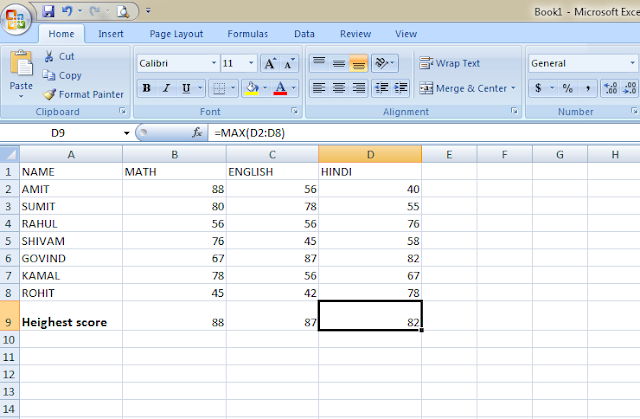
Here we have a data of the text score and we find the largest score in each subject so for find the largest score in each subject, MAX function is used.
7. MIN
It works exact opposite to MAX function. It is used to find the lowest numbers from the range of the numbers. We can find the lowest numbers using this formula.
Formula Used: =MIN(B2:B8) or =MIN(C2:C8) or MIN (D2:D8)
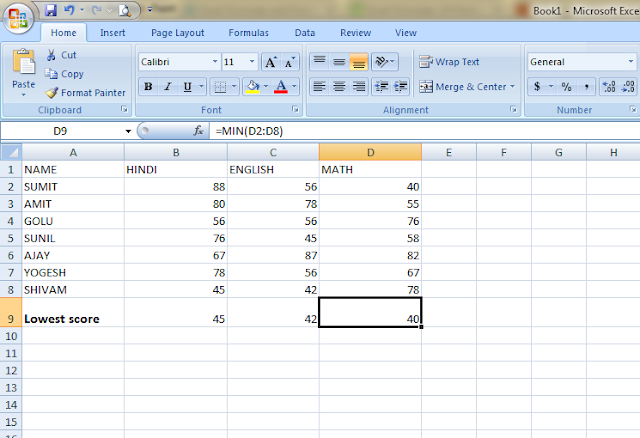
Here we have also a data of text score and we find the lowest score in each subject so we can use MIN function to find the lowest numbers among the range of numbers.

No comments:
Post a Comment