How To Use MS Excel: Hello, Friends! In this article, You'll learn about MS Excel spreadsheets such as rows, columns, and cells. Excel is a program that provides a worksheet that includes rows and columns. Here we'll discuss how to use MS Excel rows and columns in the spreadsheet and how to move from one spreadsheet to another. We'll also discuss how to enter the data in the row & column.
We'll tell you all the things that you need to start the work on MS Excel.If you are the beginner and want to use excel spreadsheet for your personal use then follow the following steps as mentions below.
How To Use MS Excel - Step by Step Guide
An Excel is a two-dimensional view with rows and columns. The columns are represented by alphabet and start with A and rows are represented by numbers and start with number one. The formula bar is used to perform any operation. What you type in the spreadsheet, it is also displayed in the formula bar.
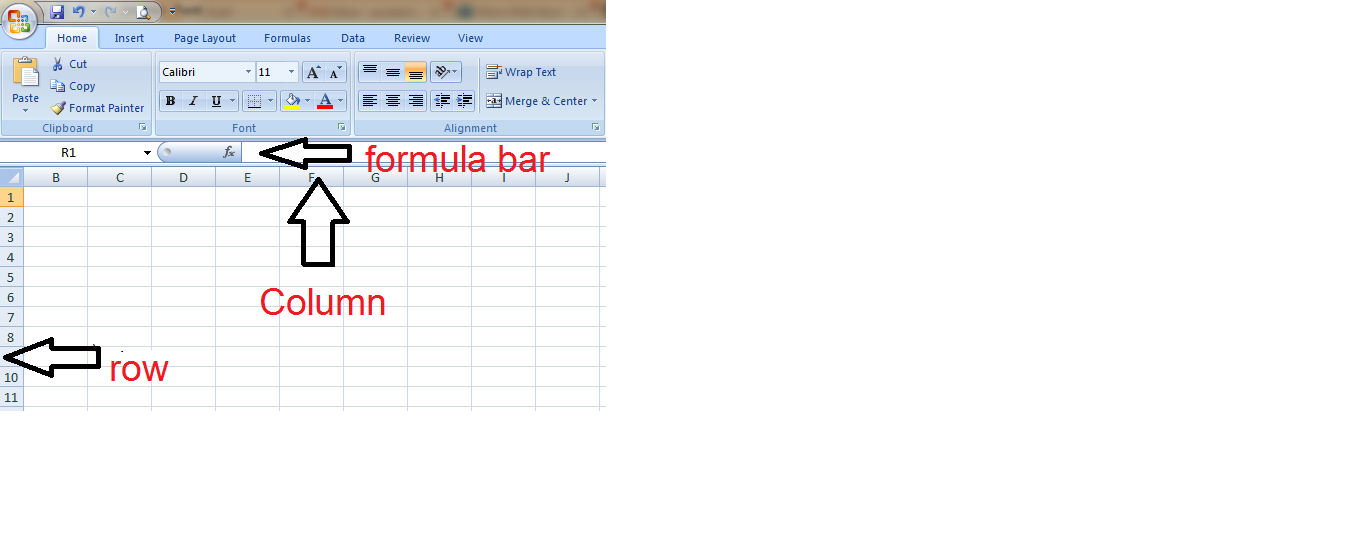
There are many ways to selects cells in the spreadsheet as follow:
- If you want to select a one cell then click in the cell.
- If you want to select more than one rows of a cell then click on the row numbers.
- If you want to select more than one column of a cell then click on the columns letter.
- If you want to select all the cells in the worksheet then click in upper right corner of the worksheet to the left of "A".
How to enter Data into Cells
First, click in the cell where you want to enter data in the cell and begin typing. The data which you type in the cell also show in the formula bar of the spreadsheet. If you want to do some changes in the data then you can change data from the formula bar or from directly inside the cells. To edit the data in the cell ,either double click inside the cells or select the cell and press the F2 key .
How to Move Cells and Copy Cells
If we want to move the cell content or copy cell content from one cell to another cell then right-click in the selected cell and choose the cut option. Then select the new cell location and again right click and choose the paste option.
How to Insert and Delete Rows and columns
If you want to insert a new row in the spreadsheet then right click on a row number and choose the insert option. MS Excel always inserts a row ABOVE the row that was select on. If you want to insert more than one rows then press the F4 key to insert each additional row. To delete a row, right click on the row number and press the delete then one row is deleted from the spreadsheet.
Same as, If you want to insert a new column in the spreadsheet then right click on a column letter and select the insert option. MS excel always inserts a column to the LEFT of the column that was select on. To insert more than one columns , press F4 key to insert each additional column. If you want to delete any particular column then right click on the column letter and press delete.
How to View, Rename, Insert and Delete Worksheet
We can rename, insert and delete any excel worksheet from the worksheet tab. Worksheet tabs are placed in the bottom left of the workbook.
- To view a worksheet, click on the worksheet tab.
- If you want to rename any worksheet ,just right click on the worksheet tab and select a rename option from the menu and type the new name of the worksheet.
- To insert a new worksheet ,right-click on the worksheet tab and select an insert option from the menu. MS Excel always inserts a new spreadsheet to the left of the current spreadsheet.
- To delete an existing worksheet , right-click on the particular spreadsheet tab and select a delete option from the menu, now one spreadsheet is deleted from the workbook.
We hope that the overall information is helpful for the MS Excel beginners. If you like this article and helpful for you then you can share it with your friends,colleagues and also share on the social media website. You can also write your query in the comment section. We'll revert back to you as soon as possible.
No comments:
Post a Comment